Root any android using KINGO ROOT
Kingo ROOT is One – Click Root Designed to work on Windows Computer. It helps to root any Android Smartphones in single click which has a success rate of 80-90%. This is the best Android rooting software through PC available in the market. It’s only one click root app which has many developers working on it to bring improvements and to increase the device limit in every update which is frequently released.
Success Rate: 92-98%
Precaution : If you are using any Antivirus Application on your Computer, then please disable it, before following the tutorial.
Rooting Android using Kingo Root PC App:
Step 1: Enable USB Debugging Mode on your Android smartphone. (To enable USB debugging, Go to Settings > About phone > Built Number ( Tap on it 7 times until it shows you are now a Developer.) Return to settings & Go to Developer options > USB Debugging)
Step 2: Download Kingo Root Windows Application and install it normally in your Windows PC.
Step 3: Once you have Installed Kingo Root App in your Windows PC, you will see a windows similar to this.
Step 4: After connecting your Android smartphone, If your device driver is not installed on your Computer, Kingo Root will install it for you automatically.
Step 5: Now, Click on ‘Root’ Button to begin the rooting process.
Step 6: Now Kingo Root will Automatically Root your phone and install SuperSU.Now your Android Device is rooted, To confirm Check for an App named ‘SuperSU’ on your phone. Congratulations, you have successfully Rooted your Android Smartphone. I hope this guide helped in rooting your phone.
If you find this useful, please share it with your friends! Thanks.




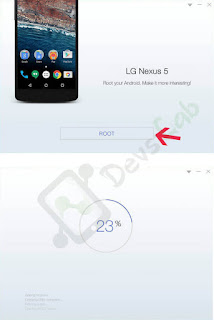
No comments:
Post a Comment